| Frequently Asked Questions
Q: Why don’t my pictures fill the picture frame? I see black areas around my pictures.
A: This is because the height and width of the picture is not the same aspect ratio as the viewing area of the picture frame. The aspect ratio of this WinBook 7” digital picture frame is 18:9.
Q: What is aspect ratio?
A: Aspect ratio is the fractional relation of the width of an image compared to its height.
The two most common aspect ratios in digital photos are 4:3 and 16:9 (or wide-screen). The WinBook 7” picture frame is 18:9.

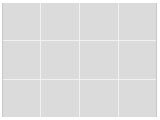 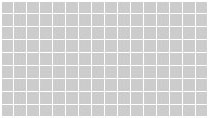 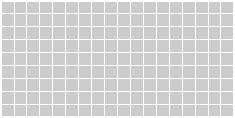
 4:3 4:3  16:9 16:9  18:9 18:9
The WinBook 7” digital picture frame does not “scale” pictures but uses “Native mode” or “dot-by-dot” as it’s sometimes called. “Native mode” simply takes the picture, (whatever resolution used), and displays it. Depending on the picture resolution and aspect ratio, the picture will either fill the entire screen, or leave black bars on the top & bottom or left & right of the picture. The advantage of “Native mode" is that the display shows the entire photo with all of the detail in the original, additionally “Native mode” will give the best picture quality.
 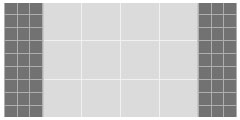  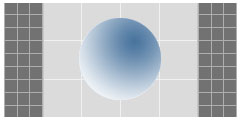
 Example of a 4:3 image on an 18:9 screen Example of a 4:3 image on an 18:9 screen
To get pictures to fit the entire frame, use a photo-editing program to crop (Cropping is the process of removing of the outer parts of an image to change the aspect ratio.) or stretch the picture to the correct ratio. While stretching pictures can allow the picture to fill the entire screen, it creates distortion. In horizontal pictures, people and objects will appear wider. In vertical pictures, people and objects will appear thinner.
   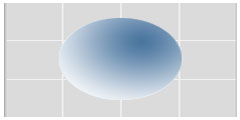
 Cropped 4:3 image to an 18:9 ratio Cropped 4:3 image to an 18:9 ratio Stretched 4:3 image to an 18:9 ratio Stretched 4:3 image to an 18:9 ratio
Q: How do I transfer my pictures to the digital picture frame?
A: Follow the steps below using either the frame or the remote:
1. With the picture frame on or off, connect a USB drive or supported media card that contains the desired pictures.
2. Press the “Menu” button on the remote or the “M” button on the frame.
3. Use the arrow keys to highlight “Source” and then press the “OK” button on the remote or the “E” button on the frame.
4. Use the left and right arrow keys to highlight the place the picture(s) is stored and then press the “OK” button on the remote or the “E” button on the frame.
5. Use the arrow keys to highlight File Management and then press the “OK” button on the remote or the “E” button on the frame.
6. Use the arrow keys to highlight the desired picture(s) to copy and then press the “OK” button on the remote or the “E” button on the frame. This will mark the top right corner of the picture with a red triangle.
7. After marking all of the pictures, use the up and down arrow keys to highlight “Copy To.” Press the right arrow key and then use the up and down arrow keys to select “Favorites.” Press the “OK” button on the remote or the “E” button on the frame to copy the files to the internal memory.
Q: How do I connect a USB jump drive to my digital picture frame?
A: Attach the included mini-USB cable to the mini-USB port on the digital picture frame. Then plug a USB jump drive into the other end of the cable.
Q: How do I set the Date and Time?
A: Follow the steps below using either the frame or the remote:
1. Press the “Menu” button on the remote or the “M” button on the frame.
2. Use the arrow keys to highlight “Setup Menu” and then press the “OK” button on the remote or the “E” button on the frame.
3. Use the left and right arrow keys to highlight “Calendar.”
4. Use the up and arrow keys to select each option of the date and time. Use the left and right arrow keys to change the value of the selected item.
5. When finished, press the “Menu” button on the remote or the “M” button on the frame.
Q: Can I connect this to my computer and transfer pictures?
A: Copying pictures directly from the computer to the picture frame is not possible. To transfer pictures from your computer to the picture frame, first copy the pictures to a USB thumb drive or a media card. Use the USB thumb drive or media card to transfer or view pictures on the picture frame.
Q: How many pictures can I store in the picture frame?
A: The number of pictures varies depending on the size of the pictures. The WinBook 7” digital picture frame has 25MB of usable memory to store the pictures. The WinBook 7” digital picture frame automatically resizes pictures to the smallest possible resolution to allow as many pictures as possible.
Q: Can I install more memory in my picture frame?
A: The internal memory in the picture frame is not upgradable; however, using external media cards or USB thumb drives will allow for a larger storage area.
Q: Will my SDHC card work with this picture frame?
A: Yes, the WinBook 7” digital picture frame will support the SDHC (Secure Digital High Capacity) format.
Q: Half of the screen is darker than the other half. Is it defective?
A: No, most likely the “Show Effect” mode in the Setup Menu, under display, is set to Demo Mode. Try changing the setting to something else to see if the problem still exists.
|